Most common bugs (For Beginners)
|
Author: | Weston L
|
Submitted: | 11th May, 2003
|
|
Views: | 5120
| Rated: |
|
|
This article explains how to fix the most common bugs for beginners at making games (who use The Games Factory).
And, yes I do realize most of this is in the manual, but many people don't read or lost the manual.
==Character is jumpy when moving==
1. Go to the Level Editor
2. Right-click the object that is jumpy and click "Edit Animations..."
3. Open up the sequence that is jumpy (i.e. "Stopped", "Walking", "Climbing")
4. Open one direction of the animation
5. Open one frame and click "Options" and go to "Show" and click "Hit Spot"
6. Move the hot spot to the center of the object and read what the numbers are. The numbers should be about half the size. (i.e. If the size is 30x25 than Hot Spot should be at about 15x12)
7. Click the blue arrows just below the Hot Spot coordinates to look at the other frames. Change it to the same for all frames.
8. Click any of the other directions for the animation and change those.
9. When you are done click OK.
To avoid this problem...
-- Set the hot spot to the right location before you copy and modify the image.
==Character Shoots from Wrong Spot==
You fix this one the same way as the hot spot, except you change the "Action Point" and it doesn't have to be in the center, it should be where ever you want to shoot from. Change all animation frames.
To avoid this problem...
-- Set the action point to the right location before you copy and modify the image.
==Character falls through the platforms==
1. In the “Level Editor” right-click the platform and go to “Obstacle” and choose either “Yes” or “Platform” (“Yes” would always stop you and “Platform” would only stop you from falling, but you can still jump through)
2. Go to the Event Editor and create a new condition
3. Right-click your character and go to “Collisions” and click “Backdrop”, then click OK
4. Add an action for the character
5. Go to “Movement” and click “Stop”, then click OK
==Object(s) dissapeared==
1. Don't panic
2. Move your mouse over where the object was; there should be a dotted line of a rectangle
3. Click it and drag it to a new spot; it should reappear
4. Move it back
==Doesn't jump to a level==
This problem occurs when you had a “Jump to level” action for a level you have deleted later on. Simply open the event editor and replace the action to jump to the correct level. You’ll need to do this for every level that at some time jumps to the same level.
==Order of events==
If you are experiencing problems with the events it can sometimes relate to the order of the events, actions or conditions. You should be familiar with this problem if you use script programming like basic or java, if not just try to place the events in an order that seems the most logical. Order of events does not usually matter. For example “Start of level” condition doesn’t have to be the first event, but it would be more organized and easier to debug if it were.
==Playing the Game on Other Computers==
If you can’t play the game on computers without The Games Factory, some of the reasons are:
-- The file is .gam instead of .exe. Go to “File” on The Games Factory's menu-bar and then click “Save as Stand Alone Game”.
-- The operating system is too old. If the game is 32 bit it will only work on Windows 95 or later.
-- The operating system is not Windows. You cannot run the game on Macintosh or Linux.
-- If the game is saved as an Internet game you need to have the Vitalize plug-in. Go to www.vitalizeme.com to download it.
|
|

Weston L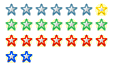 Registered
Registered 16/12/2002
Points 1603
|
 Author Info
Author Info
 Advertisement
Advertisement