|
Posted By
|
Message
|

Derek9106

Registered
28/10/2005
Points
2
|
28th October, 2005 at 12:44:19 -
Hi,
I was able to find out how to change the transparent color using the Shift-click method, but can't seem to determine what can change the default transparent color as black. I run into problems when pasting my images this way. Might anyone be able to help? Thanks very much!
n/a
|

Radix
hot for teacher
Registered
01/10/2003
Points
3139
     
|
28th October, 2005 at 13:18:09 -
Afaik you can't change the transparent colour away from (0,0,0). The shift-click method only changes the display colour, in case you're working with whites or really really miss TGF's horrible teal.
What you'd generally do is use a graphics app to replace all the (0,0,0) blacks with something like (0,0,1). It's visually identical unless you have a broad area of almost-black next to true black, and even then only on a decent monitor.
The only time you can use actual black is with things that provide the colour-selection dialogue, like the frame background colour.
n/a
|

Derek9106

Registered
28/10/2005
Points
2
|
28th October, 2005 at 13:22:23 -
Thanks for your reply. I suppose I'll have to do that. I also tried changing the ink effect on an object, and click on "paste image as opaque" (or something like that) This made my mostly black image only have a few spots which were transparent. Thanks again.
n/a
|

Flava
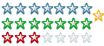
Registered
30/07/2002
Points
684
    
|
28th October, 2005 at 13:30:46 -
The way I do it is - paste the image and black becomes transparent. Clear the image then fill the box/area with black. Paste the image back on and the transparent becomes black. Is that what you mean or am I completely tipsy?
This is a signature. Have this one on me.
|

Radix
hot for teacher
Registered
01/10/2003
Points
3139
     
|
28th October, 2005 at 13:34:03 -
That's okay sometimes, but you really just end up with big areas of very dark red that are supposed to be black.
n/a
|
|
|
|
 Advertisement
Advertisement